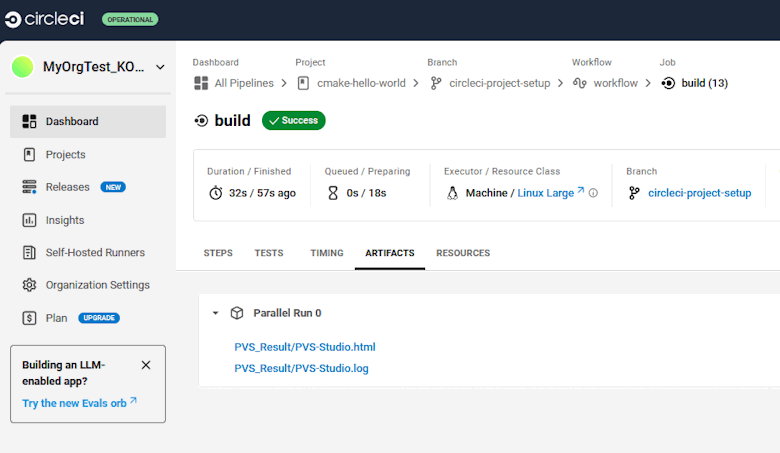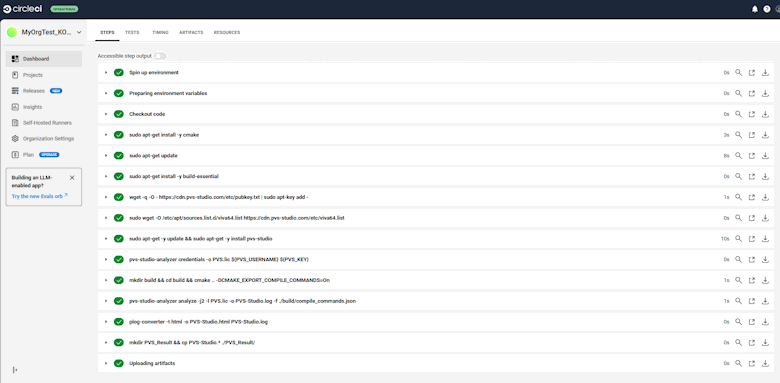Running PVS-Studio in CircleCI
- Configuring CI
- Register and run PVS-Studio
- Complete contents of project configuration file for CircleCI
CircleCI is a cloud CI service that allows developers to build, test and deploy software automatically. You can use the service to build container software and software on Windows, Linux and macOS virtual machines.
This documentation describes an example of the PVS-Studio integration for analyzing C and C++ code. The commands to run PVS-Studio for analyzing C# or Java code will be different. Please consult the following documentation sections: "Analyzing Visual Studio / MSBuild / .NET projects from the command line using PVS-Studio" and "Direct use of Java analyzer from command line".
Configuring CI
When you run a project build, CircleCI reads the task's configuration from the following repository file: '.circleci/config.yml'.
Before adding the configuration file, create variables to store analyzer license data, and add them to the project. To do this, click 'Settings' in the left navigation panel, choose 'Projects' in the 'ORGANIZATION' group and click a gear to the right of the required project.

In the settings window, access the 'Environment Variables' section and create the 'PVS_USERNAME' and 'PVS_KEY' variables that contain your PVS-Studio username and license key.
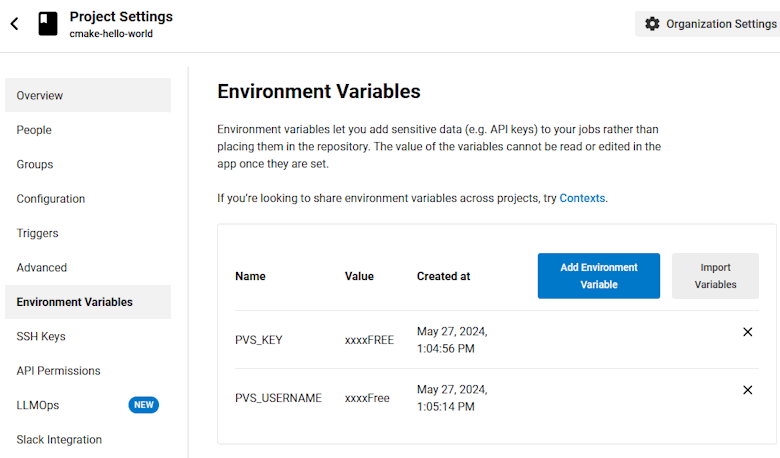
Now create the '.circleci/config.yml' file.
First, indicate the image of the virtual machine where you plan to build and analyze your project. The full list of images is available here.
version: 2.1
jobs:
build:
machine:
image: ubuntu-2204:currentNext, upload source files of your project and use the package manager to add repositories and install the project tools and dependencies:
steps:
# Downloading sources from the Github repository
- checkout
# Setting up the environment
- run: sudo apt-get install -y cmake
- run: sudo apt-get update
- run: sudo apt-get install -y build-essentialAdd the PVS-Studio repository and install the analyzer:
- run: wget -q -O - https://cdn.pvs-studio.com/etc/pubkey.txt
| sudo apt-key add –
- run: sudo wget -O /etc/apt/sources.list.d/viva64.list
https://cdn.pvs-studio.com/etc/viva64.list
- run: sudo apt-get -y update && sudo apt-get -y install pvs-studioRegister and run PVS-Studio
Use the following command to register the analyzer license:
- run: pvs-studio-analyzer credentials -o PVS.lic ${PVS_USERNAME}
${PVS_KEY}One possible way to analyze a C++ project is to create the compile_commands.json file when building a project:
- run: mkdir build && cd build && cmake ..
-DCMAKE_EXPORT_COMPILE_COMMANDS=OnAfter you get the compile_commands.json file , run the analysis using the following command:
- run: pvs-studio-analyzer analyze -j2 -l PVS.lic -o PVS-Studio.log
-f ./build/compile_commands.json
--disableLicenseExpirationCheckThe analysis will issue a file with "raw" analysis results. Convert it to an html report:
- run: plog-converter -t html -o PVS-Studio.html PVS-Studio.logAfter the tests are complete, you can store the analysis results as an artifact:
- run: mkdir PVS_Result && cp PVS-Studio.* ./PVS_Result/
- store_artifacts:
path: ./PVS_ResultComplete contents of project configuration file for CircleCI
Below is the complete '.circleci/config.yml' file contents:
version: 2.1
jobs:
build:
machine:
image: ubuntu-2204:current
steps:
# Downloading sources from the Github repository
- checkout
# Setting up the environment
- run: sudo apt-get install -y cmake
- run: sudo apt-get update
- run: sudo apt-get install -y build-essential
# Installation of PVS-Studio
- run: wget -q -O - https://cdn.pvs-studio.com/etc/pubkey.txt
| sudo apt-key add -
- run: sudo wget -O /etc/apt/sources.list.d/viva64.list
https://cdn.pvs-studio.com/etc/viva64.list
- run: sudo apt-get -y update && sudo apt-get -y install pvs-studio
# PVS-Studio license activation
- run: pvs-studio-analyzer credentials -o PVS.lic ${PVS_ PVS_USERNAME}
${PVS_KEY}
# Building the project
- run: mkdir build && cd build && cmake ..
-DCMAKE_EXPORT_COMPILE_COMMANDS=On
# Running analysis. The compile_commands.json file obtained
# when building the project is used
- run: pvs-studio-analyzer analyze -j2 -l PVS.lic -o PVS-Studio.log
-f ./build/compile_commands.json
--disableLicenseExpirationCheck
# Converting the analyzer report to HTML format
- run: plog-converter -t html -o PVS-Studio.html PVS-Studio.log
# Creating a directory with analysis artifacts
# and copying analyzer reports (PVS-Studio.log and PVS-Studio.html)
# into it
- run: mkdir PVS_Result && cp PVS-Studio.* ./PVS_Result/
# Saving workflow artifacts
- store_artifacts:
path: ./PVS_ResultAfter these instructions are uploaded to the repository, CircleCI automatically starts the project build.
After the analysis is finished, you can download analysis result files from the 'Artifacts' tab.