We noticed an error of integrating Intel Parallel Studio Service Pack 1 into Visual Studio 2005/2008 and would like to describe it in this post and tell you how to fix it. We pursue several goals. First, we hope that Intel Parallel Studio developers will notice this error and fix it. Second, it may help those who use Intel Parallel Studio eliminate this or similar errors if any. Third, this error leads to an incorrect behavior of the analyzer PVS-Studio that we develop and that also integrates into Visual Studio environment.
First, let us take a look at the Visual Studio automation command to show the options window (see Figure 1).
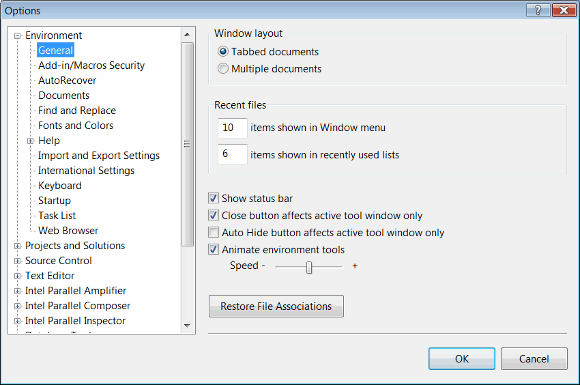
The automation command can be called through a special API provided by Visual Studio for plug-in modules. You may also call various commands using the window "Command Window". You may open it through "View->Other Windows->Command Window" as shown in Figure 2.
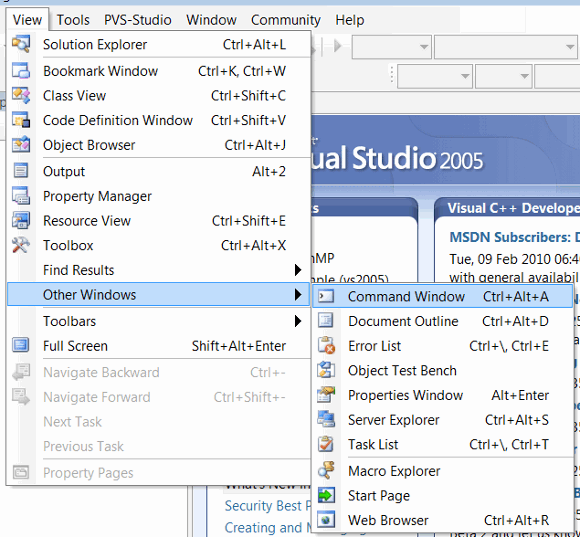
If you write the command "Tools.Options" (see Figure 3) in "Command Window", the options window will appear that was shown in Figure 1.
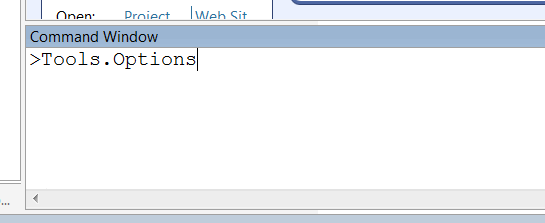
There is one more point to consider. You may assign hot key combinations to commands through the "Keyboard" tab in the settings as shown in Figure 4.
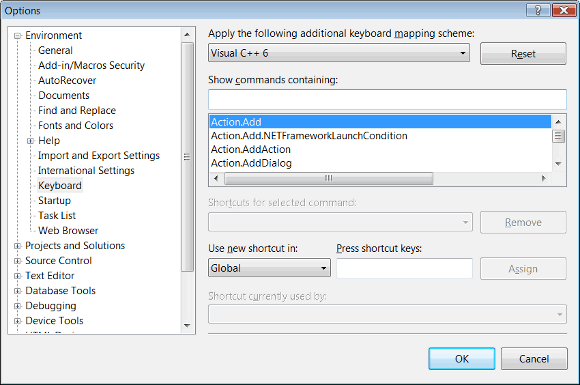
If we input the line "Tools.Options", we will see only one same line in the list (see Figure 5). It is expected and right. Keep this thing in mind.
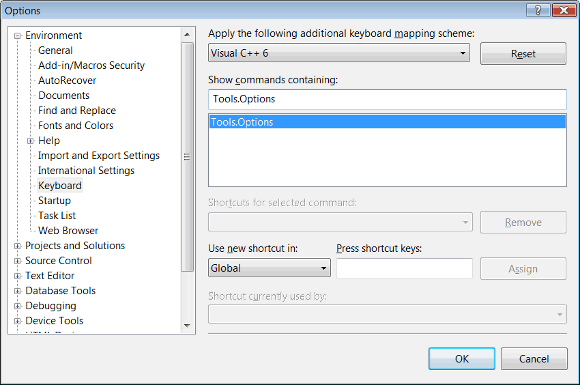
Now we will install Intel Parallel Studio. Below is the information generated by Intel Parallel Studio during the installation process:
Intel Parallel Studio Service Pack 1
Destination Folder(s)
C:\Program Files (x86)\Intel\Parallel Studio\Composer\
C:\Program Files (x86)\Intel\Parallel Studio\Inspector\
C:\Program Files (x86)\Intel\Parallel Studio\Amplifier\
Components
Intel Parallel Composer Update 3
Intel C++ Compiler
Intel C++ Compiler for applications running on IA-32
Intel C++ Compiler for applications running on Intel(R) 64
Integration(s) in Microsoft Visual Studio
Intel Parallel Debugger Extension
Integrated Documentation
Intel Integrated Performance Primitives
Intel IPP for applications running on IA-32
Intel IPP for applications running on Intel(R) 64
Intel Threading Building Blocks
Intel TBB
Intel Parallel Inspector Update 2
Intel Parallel Amplifier Update 2
Configuration Options
Integration with Microsoft Visual Studio 2005 software
Integration with Microsoft Visual Studio 2008 softwareAfter installation the command of opening the options window fails. Now, if you input the command "Tools.Options" in "Command Window" (see Figure 6) you will get the message "Command "Tools.Options" is not available.".
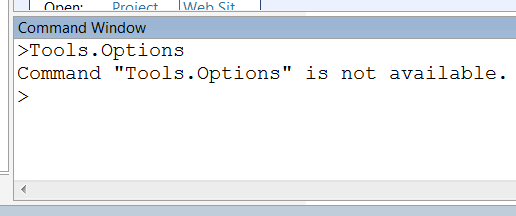
A similar problem occurs when trying to use API to open the options window. Here is an example of a call:
Application.ExecuteDTECommand("Tools.Options");
As a result, a failure occurs when addressing this function inside the tool PVS-Studio we are developing (see Figure 7).
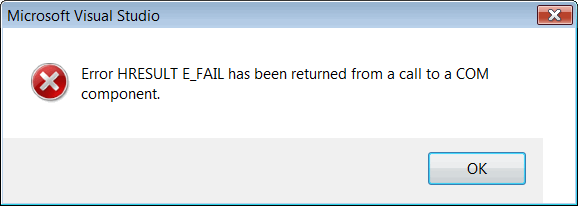
We do not know the cause of this error. We can only give you some indirect data. Go back to the settings of the "Keyboard" tab. Now, if you input "Tools.Options", there appear two same lines in the list (see Figure 8).
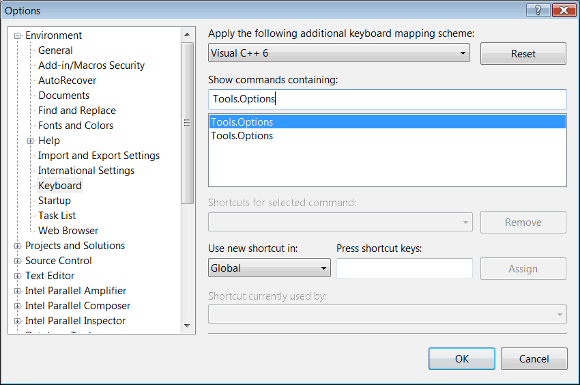
After the reset all the errors disappear and the command of opening the options window behaves as it should.
0